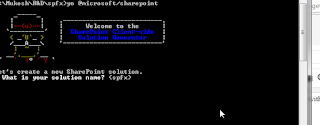Creating Custom Timer Jobs in Share point 2010
A Timer job is
periodically executed task on the share point server. Timer job is object of a
class which is derived from SPJobDefinition
A timer job can be described in three parts : Job
Definitions, Job
Instances, and Job Schedules.
Timer job definition is a .net class that is inherited from SPJobDefinition.
JobInstance
, as the name suggests is instance of job definition which allows us to
create multiple Instances of the same job with different properities. These job
instances are scheduled for to run on some Web Application (SPWebApplication)
or some Service (SPService) or on Server (SPServer). For ex Minutes , Daily,
Weekly. Etc.
From Central
Administration >>Monitoring >> Review Job Definition , we can see
various jobs which are scheduled . jobs running , history etc.
Timer Job Association
A timer job instance must be associated with either a
SharePoint web application (SPWebApplication) or a SharePoint service
application (SPService). It may also be associated with a server (SPServer) if
you desire, but it is not a requirement. The reason behind the association
requirements is that the SPJobDefinition class inherits from the SPPersistedObject class.
There are 3 constructors of SPJobDefinition .one Is default,
One
of the constructors allows you to associate the timer job with a web
application, and the other allows you to associate it with a service
application.
For to associate a timer job to Central Admin just Pass SPWebAdministration.Local as
webApplecation. We can not associate a timerjob with a server and skipping
other entities.
One other thing we
must have some association . we can not pass null to association.
It is enough Lets start creating a Timer Job.
Creating Custom Timer Job
Lets Start Step By Step . create a empty share point
project in the name box type
TimerJobProject.
Right click on the project >> Add new Item . add a class
name it TimeJob.cs , by default I will show as bellow.
using System;
using System.Collections.Generic;
using System.Linq;
using System.Text;
using Microsoft.SharePoint;
using System.Data;
using System.IO;
namespace TimerJob
{
class TimeJob
{
}
}
Inherit this class with SPJobDefinition. For this
add using statements.
using Microsoft.SharePoint.Administration;
class TimeJob : SPJobDefinition
now I will associate this timer job with
WebApplecation so add constructor.
/*DEFAULT CONSTRUTOR WITHOUT PUBLIC
DEFAULT CONSTRUCTURE JOB CAN NOT BE DESERIALISED */
public TimeJob()
:
base()
{
this.Title = "Custom
Timer Job";
}
public
TimeJob(SPWebApplication webApplication) /*
PASS TO BASE CLASS base( name,webapplecation,server,locktype*/
:
base("Custom
Timer Job", webApplication, null, SPJobLockType.Job)
{
Title = "Project Status Timer Job";
}
Now it is time to write some custom code I will
send email simply. Override Execute method of SPJobDefinition.
public override void Execute(Guid
targetInstanceId)
{
try
{
SPWebApplication webapp = this.Parent as SPWebApplication;
SPSite site = webapp.Sites[0];
SPWeb web = site.RootWeb;
/*USE NAME SPACE USING
SHAREPOINT.UTILITIES*/
SPUtility.SendMail(web,"your email id ",
"TimeJobEmail", “TestEmail”);
}
catch (Exception
ex)
{
}
}
OK Our Custom timer job has been created now need
create and delete this timer job. So add a feature if not already added and add
feature receiver.
Don’t forget to give scope of this feature to site.
Now on feature activated create and schedule timer
job as bellow first delete job as during testing we usually deploy many times .
SPSite site = properties.Feature.Parent as SPSite;
DeleteJob(site);// will be write this method to delete job
TimeJob tasksTimerJob = new
TimeJob(site.WebApplication);
SPMinuteSchedule schedule = new SPMinuteSchedule();
schedule.BeginSecond = 0;
schedule.EndSecond = 59;
schedule.Interval = 1;
tasksTimerJob.Schedule = schedule;
tasksTimerJob.Update();
avobe code creates and schedules job to run every
minutes. For deleting job iterate for every job in webapplecation and find the
job and delete it
private void
DeleteJob(SPSite site)
{
foreach (SPJobDefinition
job in site.WebApplication.JobDefinitions)
{
if (job.Name.Equals(“Custom Timer Job”,
StringComparison.OrdinalIgnoreCase))
{
job.Delete();
}
}
}
Now on feature deactivativating delete the job
simply.
public override void
FeatureDeactivating(SPFeatureReceiverProperties
properties)
{
SPSite site = properties.Feature.Parent as SPSite;
DeleteJob(site);
}
Deploy the Project Go to Central Admin>>
Monitoring>> Review timer job. you will have your Timer job. You can
schedule it
Once you have deployed the timer job it may not
updated . on run type services.msc it will open services. Search for Share
point 2010 Timer Services and restart it.
It at some place it need to debug the job then
Please remember it can not be debugged by w3wp.exe as it is iis worker process.
Attach OSTIMER.EXE
to from debug >> attach process and run timer job to debug the
job.